Learn how to build a simple custom rule to increase the budget, based on a target metric value
Let's scale! Scaling advertising campaigns efficiently is crucial for success. With MisterCMO, you can automate budget increases based on specific parameters to optimize your campaign performances.
1. Navigate to the Automation Menu
Go to the Automation section in the left-hand menu and select "Rules," then switch to the "Custom Rules" tab.
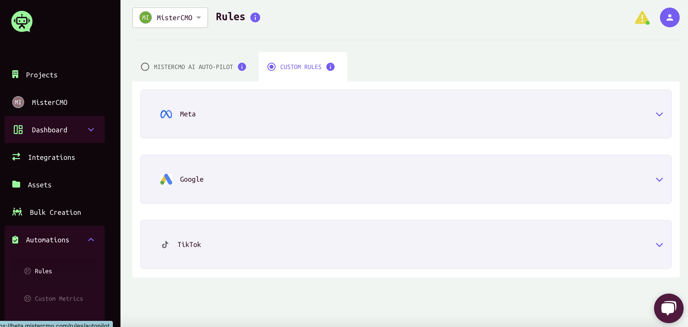
2. Select the Platform and Categorize Rules
Choose the desired platform for creating budget increase rules for your advertising campaigns. Categorize these rules using specific names for easier management.

3. Set Scaling Strategy
Set up the scalability strategy. For instance, this rule can increase the campaign budget by 20% every 2 hours. Customize this strategy according to your preferences.

4. Choose the Rule Application Level
Decide at which level of the campaign to apply the rule: Campaign, Ad Set, or Single Ads. In this case, we have used the campaign level.

5. Select the Involved Campaigns
Identify the campaigns where you want the rule to take effect and select them for applying the changes.

5. Configure the Conditions
Modify the first condition: set a minimum number of conversions. Make sure not to set a too low number. A low number of conversions might not be sufficient to validate an ad set for scalability.

5. Set the Metric Value
Edit the second condition: input the desired Metric value, for instance Cost Per Purchase.

5. Set the schedule & check your Timezone
Choose the timezone and define how frequently a rule checks the ads, ad sets, and campaigns within the scope of the rule.

You're all set! Now set the rule live ✅